How To
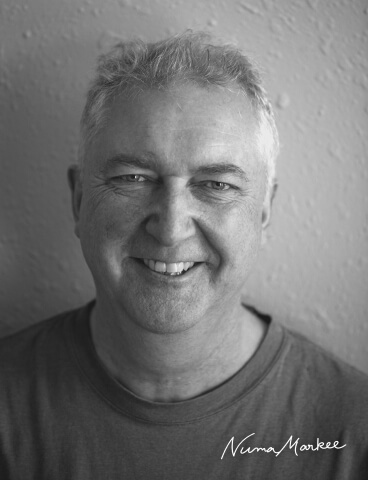
This page is where you can find video and/or text-based instructions on how to use different pieces of hardware and software. See the Resources page for more general information
Introduction
I realize that the generic list of information given on the Resources page is dense and may well have proved rather intimidating, particularly for those of you who have no inherent interest in photography/videography. This page is where we get to the nitty gritty of how to use the hardware and software that I recommended on this previous page.
To this end, in the “General Principles for Making equipment Choices” sub-section, I first provide some basic advice on how to make some quick and dirty—but none the less informed—choices about these matters. Second, in the “Getting up to Speed” section, I show you where to look to get practical “how to” instructions from manufacturers and other sources on the internet that are designed to get you up and running as soon as possible with the hardware and software products that you want to use. And third—and this is by far the most important sub-section on this page—in the “Putting it All Together sub-section,” I show you how you can productively combine different technologies and work flows together to get exactly the kinds of results that you need in order to pursue your particular research interests in CA. Finally, a postscript: a page such this one is always a work in progress. So, please look at the Updates page to find out (for example) what the latest version of a particular piece of software is and when it is available. And do feel free to contact me if you find that some of the information provided on this website is out of date. Thanks!
General Principles for Making Equipment Choices
The most important thing that you should understand is that, in the 21st century, there is no such thing as a bad camcorder, camera or lens anymore. There are only good and better, and cheaper and more expensive, choices. Unfortunately, these two sets of parameters do not necessarily correlate with each other. However, if you look at the offerings of the Big Three in the photo/video industry—Canon, Sony and Nikon—you really can’t go wrong (though be aware that customizing the menus of Sony cameras is needlessly complicated, as I have found out to my cost). Note that Panasonic are also highly regarded for their video expertise, especially when it comes to the video capabilities of their mirrorless cameras. And incidentally, if you wonder why I’m emphasizing mirrorless cameras so much, it is because these are the products which are benefitting from most of the R&D investment that is happening in the photo/video industry these days. In addition, these cameras have impressive weather sealing and are also much more dust proof than their DSLR predecessors, which is good if you’re doing a lot of recordings in the wild where it either rains a lot (like in Portland, OR) or is very hot and dusty (like in Khartoum). Finally, note that, if you do buy a mirrorless camera, you can save money by buying a lens from third party vendors such as Sigma, Tamron and Samyang (among others), who all make zoom lenses for camera bodies made by the Big Three . And BTW, in terms of the results, most of the time you won’t be able to tell the difference between a Sony lens and a Sigma lens, for instance.
In terms of taking the plunge and finally deciding to buy hardware or software, use your commonsense, especially if you don’t really have much technical expertise in these matters. So, before you even set foot into a camera store or start surfing the net, consult with experts in your personal network, as these are people you should be able to trust. For example, talk to a friend who is interested in photography, and go to your university’s media center to seek expert advice. You should also decide how much you can afford to pay and make basic decisions about what you need rather than what you think you want to get to do your CA work. So, for example, in terms of video equipment, do you need 4K video or can you get by with 1080 HD? Does your camera allow you to connect to an external microphone or headphones? Do you need those fancy ultra-high speed recording speeds like 120 frames per second so you can slow down the video in playback mode to see how a participant’s facial expression or hand gesture evolves during a one or two second snippet of interaction? And if you want to make a frame grab from your video, or take photographs of important cultural artefacts in the immediate exogenous classroom environment, for example, how big does this frame grab have to be in terms of megabytes for it to have enough resolution to be printed in a publication? Generally, speaking many publications need images of 300ppi for them to print well on paper (though for digital journals, you can get away with just 180ppi). In any case, here is a chart which will give you a rough idea of how many megabytes you need to have to print images at different sizes. So, in this case, the larger the resolution of your image is, the better off you will be, especially if you need to crop the original image to see an important detail in your picture. While it is possible to upsize heavily cropped files and still get excellent results, this means that you will have to buy additional software and develop intermediate level post-processing skills to achieve this, and this may not be something that you want to do.
Getting up to Speed
Hardware
Choosing a video tripod and head: If you buy a video camera, you will often get a recommendation for a cheap tripod in the recommended accessories for the camera. These will work, but are typically not very sturdy and will not last long. As I said on the Resources page, a good tripod is the most important accessory you will buy after an extra lens. So, if you know you are going to do a lot of video recordings, consider getting a good carbon fiber tripod like a Leofoto tripod and a light Manfrotto video fluid head, both of which are rock solid and will last you for many years. You won’t regret it.
GoPro Max 360 action camera
Superhexa smart glasses
Portable audio recorder
External microphone
Wireless lavalier microphones
Wacom tablet
Software
Screenshot
Zotero
Quicktime
iMovie: A very simple program which can be used to do things like making frame grabs, inserting subtitles into your video and making GIFS. Click here to see some videos on how to use iMovie (+ some other programs) on an iPad to carry out these tasks (courtesy of Tim Greer)
VLC
Photosketcher: Couldn’t be simpler to use: just drag and drop a photo into the window, and it will be automatically transformed into a line drawing. See short video here.
DOTE: Click here to find general information about what DOTE is and what it can do; click here to find out about DOTE Project Downloads and click here for their how to videos. Note, there are several pages on this last site so be sure to look at these other pages too.
Transana: Read the Transana blog by David Woods, it is full of really interesting information, and not just about Transana, either. See in particular the Recent Posts section; the blogs entitled “Now available: Automated Transcription,” “Transcribing Overlapping Speech” and “Back Up Your Data!” are my current favorites. Click here for the Transana Tutorial page, which is an excellent resource for learning how to use this powerful program. And click here for an introductory webinar on three of the main new features in Transana 5.0. This is one of the first commercial CA transcription software programs to incorporate AI-assisted transcription capabilities. While it does not deal with overlapping speech very well yet, it is nonetheless a very significant advance. The beginning of the future is definitely here.
Otter AI
ELAN
CLAN
Inqscribe
Backblaze
Adobe Creative Cloud
ON1 Raw
Camtasia
Wondershare Uniconverter 14